NACM FTP DETAILS
Click here to download an FTP Program
NACM Tampa will set up each member with their own secure file transfer folder, which can be accessed with their unique username and password. Upon receiving the email with the login information, the member should download the linked FTP software to their desktop and then set up their profile.
- Double click on the FTP client icon on your desktop.
- The Session Profile box will appear. Enter NACM as the profile name.
- Enter ftp.nacmtampa.com as the Host Name.
- Enter your User ID and Password. Both are both case sensitive.
- Check the Save Password checkbox and the Save button then click OK. This profile will be saved so that each time the software runs, the user only needs to click OK to transfer a file.
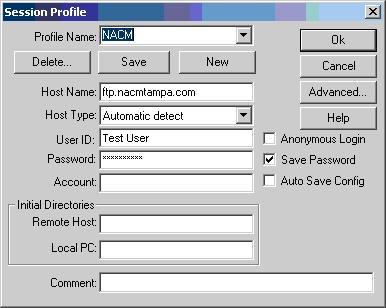
To submit a file, follow these simple instructions:
- Opening the FTP client and clicking OK will connect directly to the company’s unique FTP folder on the NACM Tampa server.
- In the image below, the window on the left indicates files on the local computer, and the right hand window is the FTP folder on the NACM Tampa server.
- Clicking on the right arrow will transfer the correct file into the FTP folder on the right.
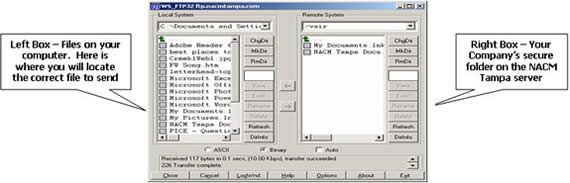
- After the file transfers to the FTP folder, clicking Close will close the FTP session
- Clicking Exit will close the FTP software.
- NACM Tampa has a program in place to check each FTP folder every 15 minutes. If a file is found, then that file is moved into a secure folder that only NACM can access for file processing.



